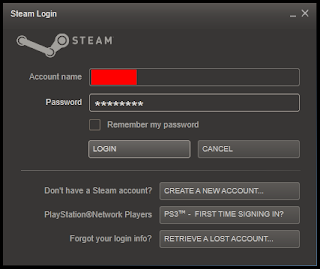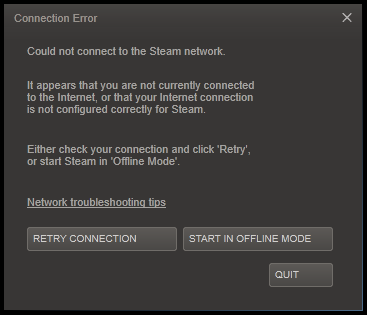And now, according to Steam, I've spent over 50 hours playing it. There's the first problem with Steam: It permanently records my playtime, without any option to reset the count, and displays the information publicly unless my entire profile is made private. The only way to avoid the shame of my friends knowing exactly how much of my life has been wasted is to play a game in offline mode (or run the game outside of Steam entirely if possible). The other problem with Steam is that it taunts me with achievements. Oh, sure, I can ignore achievements in a bad game. I won't play garbage just to increase the number of unlocked achievements shown on my profile. But any good game with achievements is just begging for 100% completion, and as an occasionally obsessive completionist, I often can't resist. Any set of challenges or unlockables will do the trick, in fact, but achievements — being (like the playtime counter) public and permanent — are particularly good at keeping me playing a difficult game past the point where I might otherwise have given up.
It was exactly for this reason that I found myself playing Hammerwatch's unreasonably punishing survival level, completion of which is related to two achievements (one for medium difficulty and one for hard). After the first few attempts, I began to suspect it was virtually impossible to beat, at least on my own. Hammerwatch is a multiplayer game but, having no friends currently playing the game and having no desire to play with strangers, I had been flying solo up to this point. My brother owns Hammerwatch, so I could have enlisted his help, but he hadn't played in a while and had never accumulated as much playtime as I had. He would have been rusty, at best, and might have been little more than dead weight in a game of survival with shared lives. So I continued playing survival mode on my own, determined not to let two little achievements stand in the way of total victory.
The survival level in Hammerwatch works like this: Only one extra life is given to start. Waves of increasingly numerous and increasingly powerful enemies spawn to attack the player, while the eventual boss (the Crystal Lich) sits in the center of the map, invincible but able to shoot any player who comes too close. Vendors, reached by way of a portal in a hidden room, sell upgrades and extra lives, which can only be purchased with currency obtained by inflicting damage on a few large crystals placed around the map. Meanwhile, stalactites periodically fall to the floor in random places, doing serious damage to everything in a huge area; these can kill a player instantaneously. After about 45 minutes, the regular bad guys stop spawning and the Crystal Lich comes out to fight.
My first character of choice in the game's main campaign had been the paladin (equipped with a sword which deals damage in a wide arc, a shield which blocks most projectiles coming from ahead, and some other incredibly useful abilities). However, I had heard the ranger (equipped with a long-range bow and not much else of import) was the most viable choice for beating the Crystal Lich (whose homing projectiles travel almost as far as the ranger's arrows). Unfortunately, the ranger isn't as well suited to the pre-boss fight against huge waves of enemies. The paladin would have been better for that. I could only pick one, though, and I didn't want to play 45 minutes to get to the boss only then to find myself in a virtually unwinnable fight, so I was committed to using the boss-killing ranger throughout my solo attempt.
I died. A lot. I died dozens of times without ever getting a chance to fight the Crystal Lich. After all, the ranger (who deals damage at long range but in a narrow line as opposed to the paladin's wide arc) doesn't do well when surrounded, and getting surrounded in the survival level is all but inevitable. The one obvious benefit was the ability to farm crystals somewhat effectively without stopping. The ranger can shoot a crystal while approaching and then shoot some more while departing. Even so, I could never afford enough upgrades to stay on the winning side of the arms race for very long. Eventually, I'd always start dying faster than I could farm enough crystals to replace the lives I was losing.
Then I noticed that the hidden room with the portal to the vendors, although it's a cramped dead end, is actually very safe: Few enemies spawn in range to see the player, and stalactites don't fall there (except in the case of one scripted stalactite drop which destroys the portal at the start of the boss fight). Perhaps best of all, the nova-firing trap in an adjacent room is close enough that it will fire when the player stands in the hidden room, and this periodically damages a nearby crystal for free money (as does the occasional lucky stalactite drop). This free money isn't as much as what a player can get by actively mining the other crystals, so I had no intention of hiding in the hidden room throughout the entire pre-boss battle. Still, it was the best solution for the second half of the fight, during which any attempt at mining was likely to cost me more lives than I could buy with the money I had gained.
And by retreating to the hidden room when things got too hard, taking my free money like a welfare check while waiting for the boss to appear, I finally loved long enough to fight him. At that point, it was just a matter of fighting him from a distance while finishing off any nearby enemies left over from the pre-boss phase. I won.
Thus I was left with a somewhat viable solo strategy for the survival level in Hammerwatch, using the ranger:
- Don't destroy the nova-firing trap in the east room.
- Farm the crystals in the north (behind the green spike trap), west (behind the red spike trap), and center (near the Crystal Lich). Each should have enough time to recharge while you're farming the other two.
- Don't bother with the crystal in the east (behind the blue spike trap); the active nova-firing trap makes it difficult to escape the room safely.
- Eventually a crystal in the south will be made available, but that little room with two small openings is a death trap. Don't go there.
- Buy upgrades for speed, bow damage, and bow penetration. Buy an extra life when needed, but keep in mind Step 4 below.
- When things get too difficult (and you're dying more often than you can mine enough cash for the next extra life), go to the hidden room and stand just south of the portal, ready to shoot anything that comes after you. You are not totally safe here, so don't fall asleep.
- As you get free money from the crystal in the east (which should be taking damage from the nova-firing trap), keep on buying upgrades and/or stock up on extra lives, at your own discretion.
- When a stalactite starts to fall above the portal, get out of the hidden room. Avoid the boss until you've cleared the nearby remaining enemies.
- Fight the boss from a distance, coming a bit closer to shoot him and backing up to a very safe distance when he fires back. It will take a while, but if you can avoid the stalactites and any leftover enemies on the map, you'll win.
Ultimately, I ended up playing with strangers to beat survival on hard mode, but even finding a suitable game wasn't easy. At any given time, I only saw one hard survival game (or none at all), and the first few games I joined were full of novices who didn't really know what they were doing. Even when I managed to join a game with more experienced players, lack of easy communication made things very difficult. By some miracle, however, I was eventually able to join a game with a couple of players (a warlock and a ranger) who were unbelievably good. Even when we were joined by a fourth player (a paladin) with no survival level experience, we weren't dragged down. I ended up getting killed before the boss was dead, but the other ranger lured the boss into a narrow hallway in which his attacks were blocked and finished him off.
So I got lucky. My advice for Hammerwatch's survival mode without friends? Try my solo strategy. If that doesn't work, I'm all out of suggestions, because you can't really count on finding a game full of expert players who are able to coordinate a victory with complete strangers. In other words: Good luck!
But, whatever. I got mine.